When I lauched my website (eddyjoemd.com) several years ago, I used Bluehost. At first, I started with Adsense but then transitioned to Ezoic as my page grew. Despite there being some hiccups along the way, the relationship between Bluehost and Ezoic was pretty simple. The relationship was fine. Recently, Bluehost has significantly increased the price of its service. This has sent me searching for alternatives. Given that I am happy with the relationship with Ezoic, learning that they providing hosting for WordPress was worth giving them a shot. Not to mention that Ezoic’s web hosting service is free. This post is going to serve as a guide for those who are looking to complete a migration of their website from Bluehost to Ezoic. For the sake of transparency, my site has about 20-25,000 views per month. I need this to be as low maintenance as possible. Also, I am a physician. My computer nerd days are behind me. For historical context, this was written on 4/11/23.
Step 1: Getting started on Ezoic requirements before Bluehost
The first step is to find the location on Ezoic to start the whole process. Along the top row of icons you’ll find the one labeled “settings”. Again, your icons may appear differently as Ezoic (and also Bluehost) have changed the appearance of their site over the months/years.

After clicking settings, you’ll find a sidebar where then you’ll click on “hosting”.
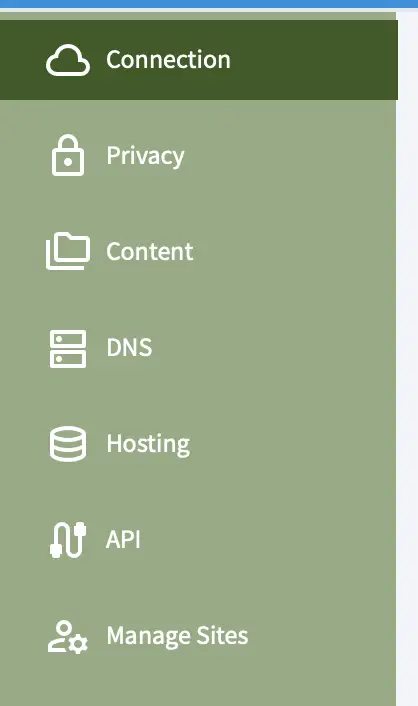
After clicking “hosting” you should see the following prompt.

Please keep in mind the service expectations. This is something that is reasonable in my case but maybe not yours.
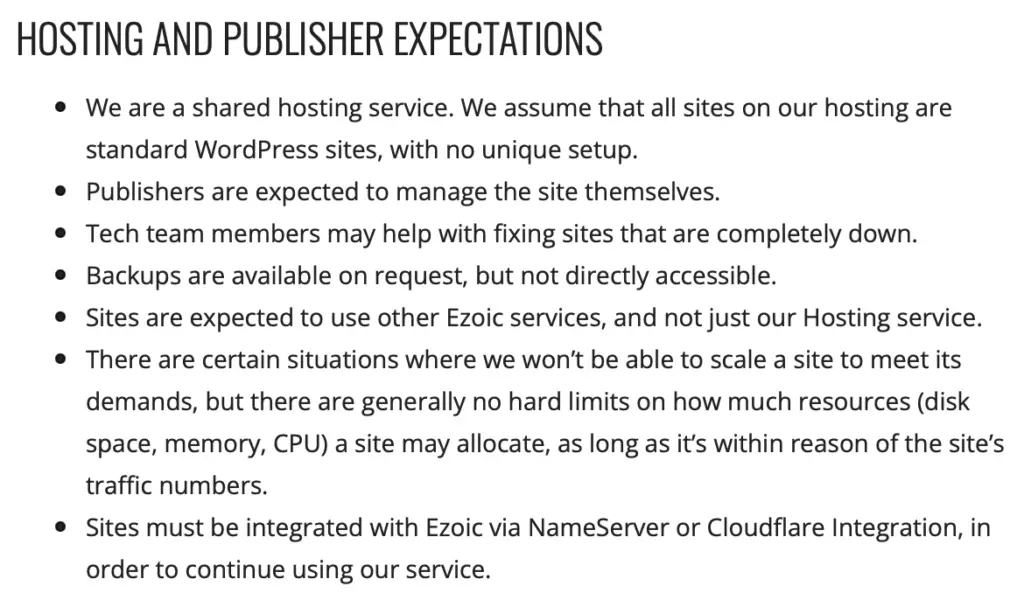
If all the prior stuff is fine by you, it’s time to click the previously displayed “get started button”. I selected transfer site and then selected continue. Those selections brought me to the following screen.
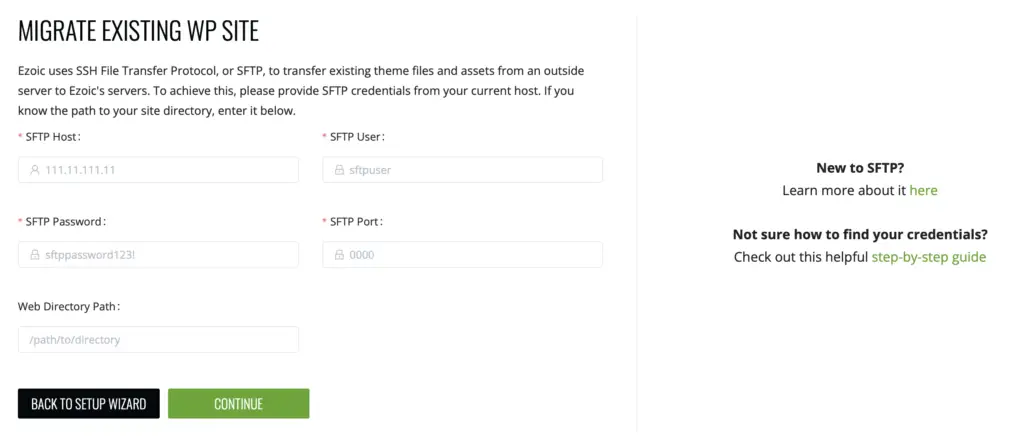
Here is where the challenges in moving from Bluehost to Ezoic started to present themselves.
Step 2: Obtaining the Bluehost SFTP for Ezoic Migration
What in the world is an SFTP? I went onto selecting the “New to SFTP” which took me to THIS SITE. Thankfully, Bluehost has their own page which describes SFTP HERE. The previously linked Bluehost link provides helpful screenshots of how to obtain the SSH (SFTP) information that you will need to provide to Ezoic. My bluehost SSH settings looked like this:
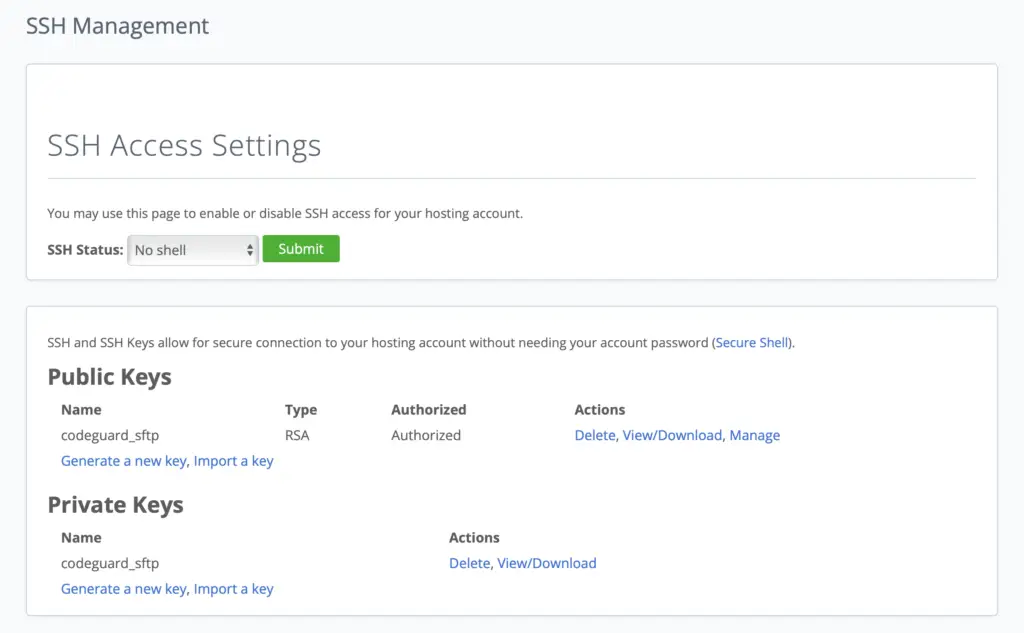
The Bluehost person asked me to switch the SSH status from “No Shell” to “Real Shell (Bash)” when being walked through the process via chat. Once this has been activated on Bluehost, we need to input certain parameters into Ezoic for migration.
Step 3: Obtaining the necessary Bluehost parameters
In order to obtain the necessary SFTP host and SFTP user needed for the Ezoic screen, you need to get onto the cPanel on Bluehost. To get onto the cPanel, you’re going to login to Bluehost. Along the left hand side you’re going to see several selectable options. Home, My sites, marketplace, etc. etc. The one you’re going to click is “Advanced”. This will open up a new window that may appear intimidating to some (myself included). Along the top right you will find the username. I find this crucial to mention as this username is different than what I guessed my username would be.
The shared IP address is going to be the SFTP host. Right there you’ve extracted two pieces of data from Bluehost that you will enter into Ezoic for migration. The SFTP password is whatever you use to log into Bluehost with. The port number is 22. I initially took the path from Bluehost and attempted to enter it into the “Web Directory Path” box but this gave me an error. It is also not required so I was able to initiate the process without it and sans any errors.
Step 4: Trial and Error
Once the SFTP Host, User, Password and port (22) were entered, I hit the Continue button. Finally. I was elated to see that the connection was successful. The subsequent setup status box presented itself. On the first attempt, after several minutes there was an error on “copying site files”. The second time I had an error almost immediately under allocating resources. The third attempt seems to have gotten stuck on “copying site files” for more than 12 hours. At that point I reached out to Ezoic via the chat who explained that the migration of my site from Bluehost to Ezoic may be queued behind larger sites. The sit and wait period continues.
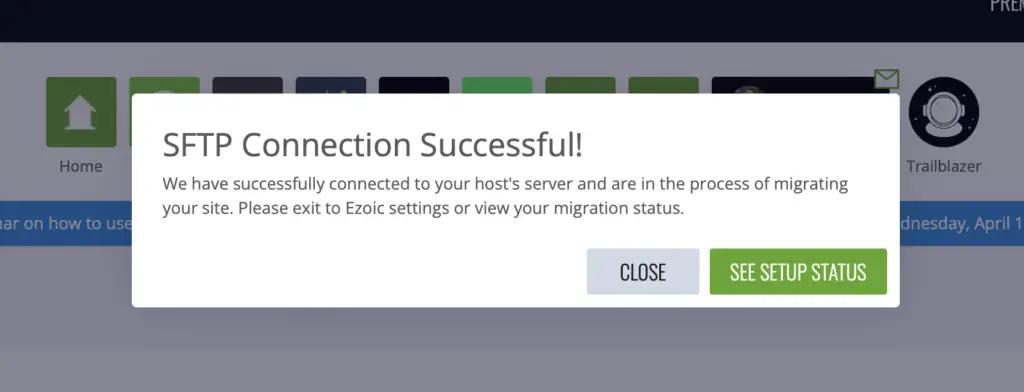
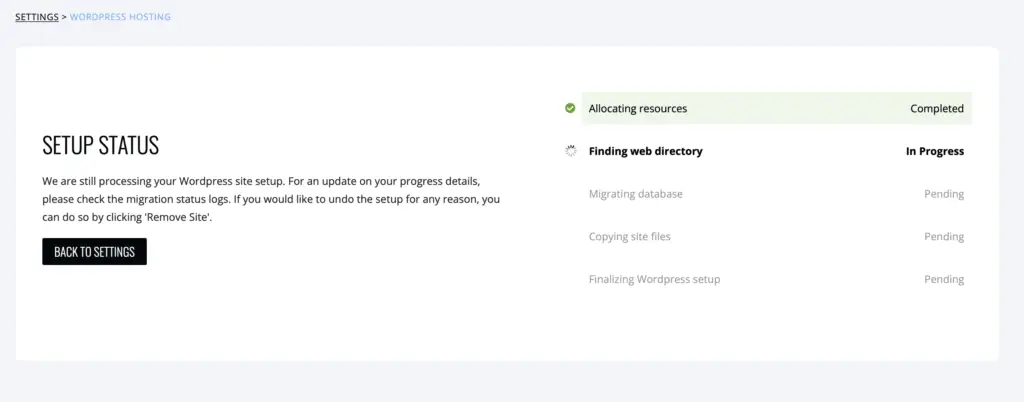
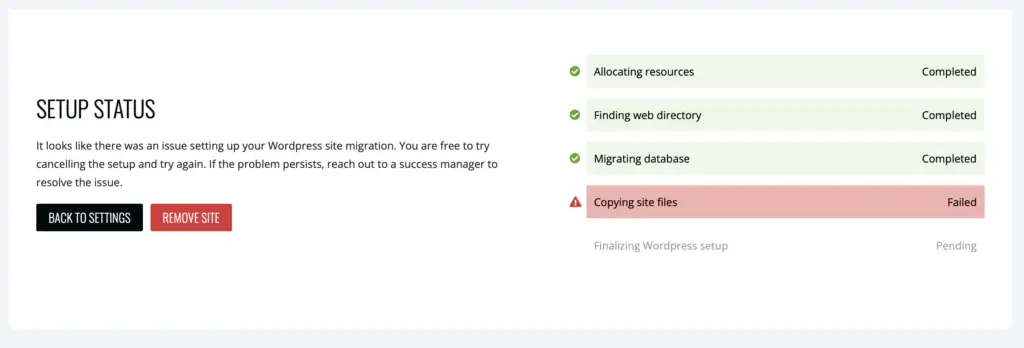
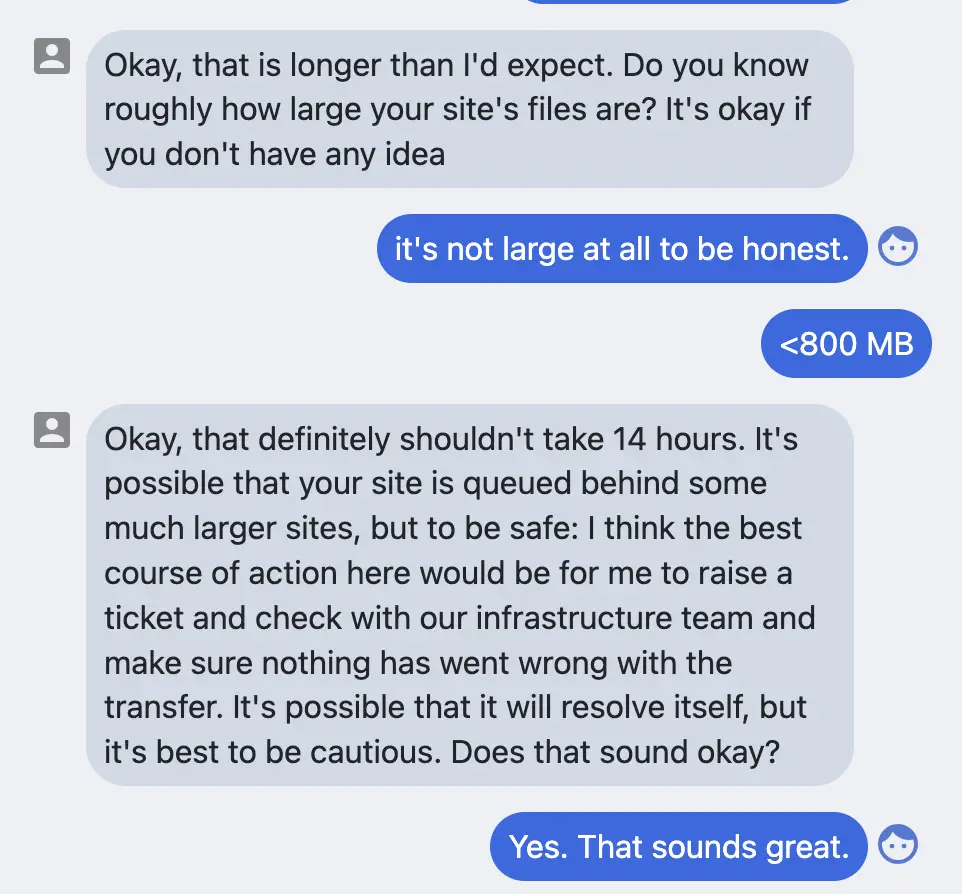
The response from Ezoic after the migration from Bluehost had failed this time was that there was an issue with some of my files.